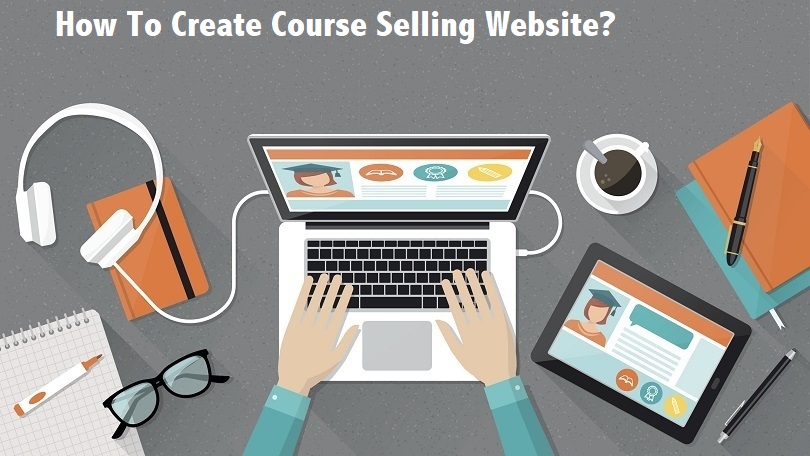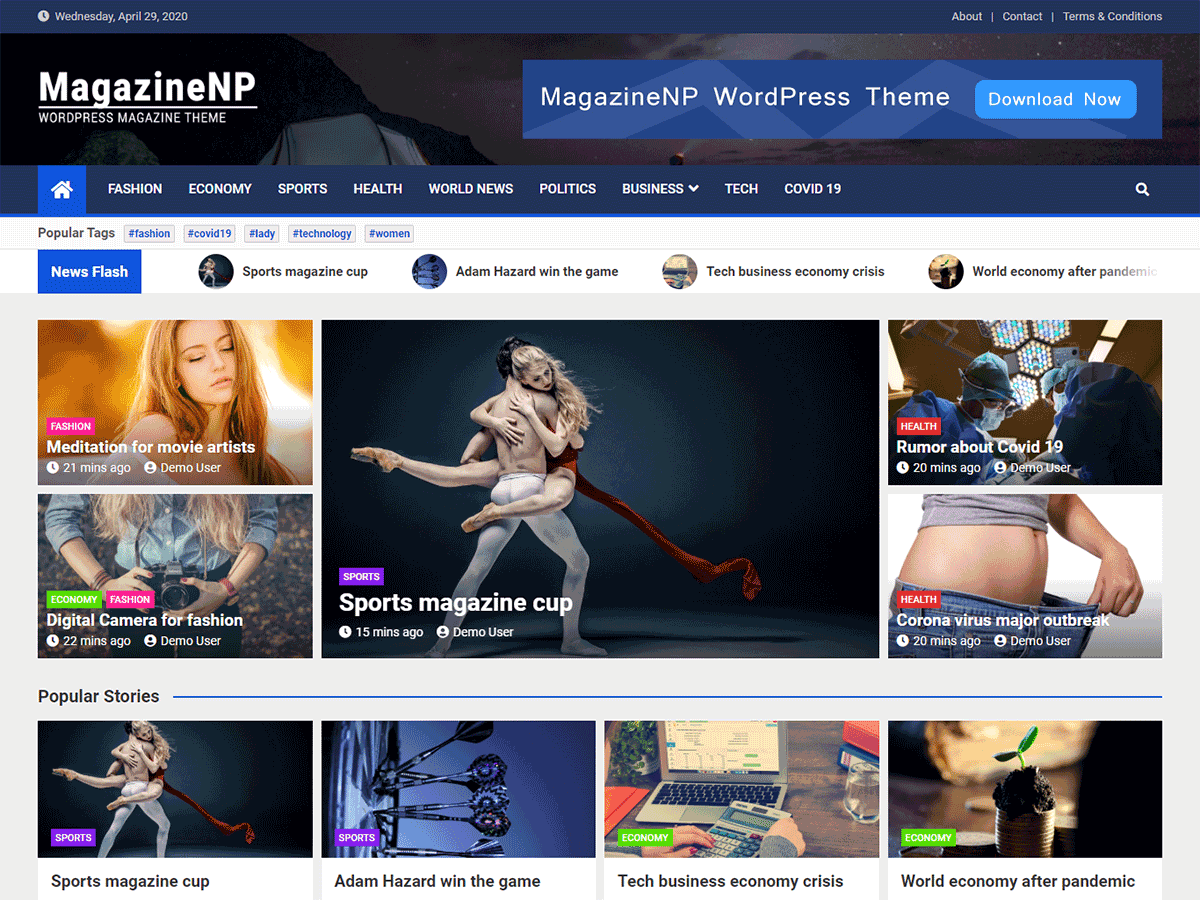What is 500 Internal Server Error and How to Fix It
It can be frustrating when you open a website and you see an error. If you are a business owner, having these errors on your website can hurt your company.
The 500 Internal Server Error is one of the most common issues. However, it is one of the more tricky errors as there are many problems that can lead to it.
But don’t worry, here is a quick tutorial on methods you can take to fix it.
What is the 500 Internal Error?
When you visit a website, your browser sends a request to the server where the site is being hosted. After that, it sends an HTTP status code back. This code lets you know if everything is okay or if something went wrong.
The 500 Internal Server Error has many error codes and they all have different possible reasons. In general, if you experience the 500 error, it can be displayed like this:
- 500 Error
- Temporary Error (500)
- 500 Internal Server Error
- HTTP 500 – Internal Server Error
- 500 Error – Sorry, we will get back soon!
If a different 5xx server-side error appears on your site’s page, check out this post and see what you can do to fix it.
But for now, let’s take a look at what steps you can take if you experience the 500 Internal Error.
1. Reload the Page
At times, it may just be a temporary issue. Try reloading the page by clicking the refresh or reload button. A simple way is to press F5 or Ctrl + R.
If this doesn’t solve the problem move on to the next step to try and fix the issue.
2. Cache and Cookies
The HTTP 500 issue could be due to a cached version of your page. Try deleting the cookies that are connected with the page that is receiving the errors. To do this follow the steps below.
For Chrome users, in the address bar, enter: chrome://settings/clearBrowserData
You will see “Clear browsing data” and select Advanced. After that, follow these steps and select:
- Browsing history
- Download history
- Cookies and other site data
- Cached images and files
Note: You have the option to clear the cache for a certain period of time or to clear it all. We recommend selecting All Time. After that, click on Clear Data.
For Firefox users, begin in the History menu and select Clear Recent History. Again, you can choose a period of time or decide to clear everything. Next to Details, choose Select All Item and click Clear Now.
Note: You can also go back later and check the site. There may be something disrupting it, but it might be okay after a few hours.
Problems on Your Site
There are additional reasons that can be the cause of your error if the issue has to do with your site. If you do encounter these issues, try these helpful tips to help you resolve the problem:
PHP Timeout. If you are using external resources to connect to your script, you might encounter an HTTP 500 error. In this situation, you should first turn on your display errors, then run the PHP script locally, correct the PHP settings and finally fix the PHP binary. For a more detailed tutorial check out this post.
Permission Error. Having incorrect permissions on a CGI or PHP script might another cause for this issue. This happens when incorrect permission is granted to script folders or files. Here are some recommendations:
- Directories should be 0755 (drwxr-xr-x)
- Files should be 644 (-rw-r–r–)
- Do not use 777 with directories
Coding Error. This is not a common issue, but it happens from time to time. To fix this, make sure the .htaccess file is correctly structured.
Other 500 Errors
When you see a 500 error, it means that the browser is trying to give you additional information about why the error is happening. The server is also aware that it is encountering an error.
When receiving a 500 error, you might see a more specific message like:
- 500.0 – Module or ISAPI error occurred.
- 500.11 – Application is shutting down on the webserver.
- 500.12 – Application is busy restarting on the webserver.
- 500.13 – Web server is too busy.
Find the full list of 500 Internal Server Error’s here.
Note: As a final result, contact the site’s administrator as it may be a problem with the server.
Conclusion
The 500 Internal Server Error can be frustrating because there isn’t always an apparent problem or solution. It requires more troubleshooting than other errors and is time-consuming. Go through these steps and see if you can fix your issue.
Hopefully, this article helped you correct your 500 error, and your site is up and running again.